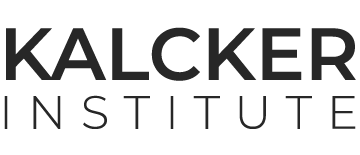How do I reset my password from a PC?
Atención al visitante
Last Update a year ago
If you need to reset your password because you have forgotten it, or for any other reason, the procedure is as follows.
Step 1
Go to the Kalcker Institute website and click on the word "Login" at the top right hand side.

Step 2
Next, we will see the page to access the course. There we look for the sentence "Lost your password?" and click on it.

Step 3
On the next page we write the e-mail with which we used to access the course originally (the e-mail that we’ve enrolled with).

Step 4
Click on the "Get New Password" button.

Step 5
The following page appears, where we are told to check our email for the confirmation link.

Step 6
Go to your email and check if you have received an email from Kalcker Institute, like the one shown below. If this email does not appear in your inbox, check your SPAM (junk mail) folder.
Click on the link highlighted in blue at the bottom of the email.

Step 7
A new page appears where a new password is proposed to us. This password can be changed to one that is easier to remember, but we recommend that it be 12 characters long and use uppercase and lowercase letters, numbers and symbols.


Step 8
After typing the new password, click on the "Save Password" button, located below in blue.

Step 9
Then a new page appears and we have to click on "Log in".

Step 10
Once again, we are on the page where we must enter our email address and the new password. Then we click on "Log In" , below in blue (after typing your email and the new password).

Step 11
You are now logged in to your account and can browse the website without any problems.